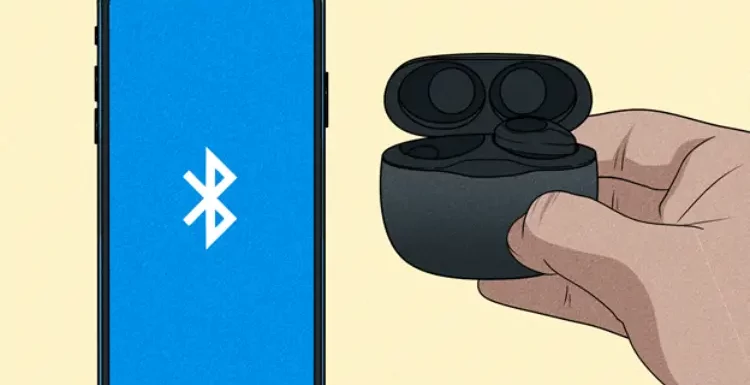
Unlocking the Power of Seamless Audio
So, you’ve got your hands on a pair of JBL earbuds, ready to take your audio experience to the next level. Whether you’re an audiophile seeking the perfect sound quality or a fitness enthusiast eager to power through workouts with motivating beats, JBL earbuds offer a world of possibilities. But before you can dive into this world of immersive audio, there’s a crucial first step: connecting your JBL earbuds to your device. In this guide, we’ll demystify the pairing process, ensuring you can effortlessly connect your JBL earbuds, whether you’re a tech guru or a novice.
Connecting JBL Earbuds to iPhone: The Beginning
Connecting your JBL earbuds to your iPhone is a simple process that enhances your audio experience. With our step-by-step guide on how to connect JBL earbuds to iPhone, you can seamlessly sync your devices. Start by ensuring your iPhone’s Bluetooth is enabled. Then, turn on your JBL earbuds and put them in pairing mode. On your iPhone, go to Settings, select Bluetooth, and find your JBL earbuds in the available devices list. Tap to connect, and voilà! Your JBL earbuds are now paired with your iPhone, ready to deliver immersive sound for your music, calls, and more. Enjoy the convenience of wireless connectivity with your favorite JBL earbuds and iPhone today!.
Step 1: Prepare Your JBL Earbuds
Before you embark on the pairing journey, ensure your JBL earbuds are adequately charged. Most JBL earbuds come with a charging case that keeps your earbuds safe and charges them when not in use.
Step 2: Activate Bluetooth on Your iPhone
Unlock your iPhone and access the Control Center by swiping down from the top right corner of screen (for devices running iOS 12 or later) or swiping up from the bottom (for older versions). Look for the Bluetooth icon, a stylized ‘B,’ and tap it to activate Bluetooth.
Step 3: Put Your JBL Earbuds in Pairing Mode
Entering pairing mode may vary slightly depending on your JBL earbuds model. However, the most common method involves simultaneously pressing and holding the power or multifunction button on both earbuds. Consult your earbuds’ user manual for precise instructions.
Step 4: Connect to Your JBL Earbuds
Once your JBL earbuds are in pairing mode, you should see them appear in list of available Bluetooth devices on your iPhone. Simply tap on your JBL earbuds’ name to initiate the pairing process.
Step 5: Confirm the Connection
A successful connection will be indicated on your iPhone, often accompanied by a voice prompt or chime in your earbuds. Congratulations, your JBL earbuds are now connected and ready to provide an exceptional audio experience.
Troubleshooting Connection Issues
While connecting JBL earbuds to an iPhone is usually seamless, occasional issues may arise. Here are some troubleshooting tips:
Forget and Repair: If you encounter connectivity problems, try ‘forgetting’ your JBL earbuds from your iPhone’s Bluetooth settings and reconnecting them following the abovementioned steps.
Firmware Updates: Ensure that your JBL earbuds have the latest firmware updates. Manufacturers often release updates to enhance connectivity and overall performance.
Reset Your Earbuds: Some JBL earbuds offer a reset option that can resolve persistent connectivity issues. Check your earbuds’ user manual for reset instructions.
Enhancing Your JBL Earbud Experience
Now that your JBL earbuds are successfully paired with your iPhone, it’s time to explore additional features and tips to optimize your audio adventure:
Customizing Touch Controls: Many JBL earbuds come with touch controls, which allows you to play/pause music, skip tracks, adjust volume, and your important answer calls with a simple tap or swipe. Delve into your earbuds’ user manual to learn how to customize these controls to your liking.
Voice Assistants: If you’re a fan of voice assistants like Siri or Google Assistant, you’ll be pleased to know that JBL earbuds often support hands-free access to these services. Activate your preferred voice assistant, and you can send texts or set reminders without touching your phone.
Battery Management: Keep an eye on your earbuds’ battery levels. If your earbuds have one, you can typically check this through your iPhone’s Bluetooth settings or a dedicated app. Regularly charging your earbuds ensures uninterrupted listening.
Beyond iPhone: Connecting to Other Devices
While this guide focuses primarily on connecting JBL earbuds to an iPhone, it’s essential to understand that JBL earbuds are versatile and can pair with various devices, including Android smartphones, tablets, laptops, and more. The general pairing process remains quite similar, involving activating Bluetooth on your device, putting your JBL earbuds in pairing mode, and selecting them from the available Bluetooth devices.
Conclusion: Your Gateway to Unrivaled Sound
In wireless audio, JBL earbuds are ideals of quality, convenience, and immersive sound. Following this guide on connecting your JBL earbuds to your iPhone has opened the door to an extraordinary auditory journey. With a seamless connection and personalized features, you can immerse yourself in your favourite music, podcasts, and calls with unparalleled clarity and comfort. So, don your JBL earbuds, let the music envelop you, and embark on a sonic adventure like no other. Your path to an exceptional audio experience begins now!
