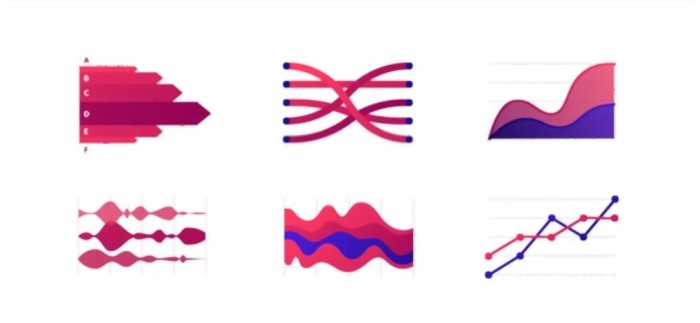
A Sankey diagram is a visual representation of the flow rates involved in a process. The things that are connected are called nodes, and connections are called links. These diagrams feature directed arrows with a width proportional to the visualized flow quantity. They not only show flow values, but also the information about the structure or distribution of the system. This makes them a great alternative to pie charts or bar graphs. In this article, we’ll tell you how to draw Sankey Diagram in Excel.
How to Draw Sankey Diagram in Microsoft Excel?
When it comes to Sankey charts, diagramming can be a bit tough. However, with external add in tool, like Power User on Microsoft Excel, you can create a Sankey diagram within five to ten minutes. Thus, if you are wondering how to draw a Sankey diagram in Microsoft Excel, below are the steps involved in it.
Install the Add In Tool
In order to draw a Sankey Chart in Excel, you need to install an add-in tool first. Power User is a free to use software you can use for drawing Sankey. Just go to their website and click ‘Free Download’ option at the top.
After you have downloaded, click the file to install it.
You want to add it in Microsoft Excel. Click ‘File’ option, and then ‘Excel Options’ at the bottom. Move to ‘Add Ins’ and click to enable the Power User option.
Once you enable the Power User option, you should be able to see it on the MS Excel Toolbar.
Drawing the Sankey Diagram
Now that you have installed an external add-in, the further steps to create a Sankey Diagram are as under-
- Open the MS Excel sheet and enter the data you want to create a chart for.
- Move your cursor to the Toolbar; you will find Power User (or any external add-in) there. Click it, and you will find ‘Create Sankey Chart’ option.
- Select the cells containing input data you want to transform into a chart, and click ‘OK.’
- As soon as you click ‘OK,’ the add-in tool will create a Sankey Chart for you.
- Now that the chart has been created, you can play with the customization options. You will find options for changing the color, titles, or other features you want to change so that the chart fits your needs.
- Save the changes and Excel sheet with Sankey diagram.
Sometimes, the installation process under the add-in tool shows errors and you might face other issues. In that case, you can read the FAQs section of the tool to know things better.
Can You Draw Sankey Diagrams Manually?
If you are thinking that you can use manual tool for drawing Sankey charts, it may not be the feasible option when there are multiple process or you are dealing with bigger projects. Thus, if your project demands you to input a large database, you need to get important insights too. Drawing a Sankey manually doesn’t come in handy in this situation.
However, if you must do it manually, you can look for a data visualization tool that caters to your needs. Make sure to have enough knowledge about data visualization, energy flow, and the entire process to do it effectively.
Before You Make a Sankey Diagram
Now you know how to draw a Sankey Diagram in Excel. But, before you start drawing it, you need to keep note of a few important things. You should be clear on your purpose and the most significant takeaway for the audience. This will help you avoid wasting time creating an effective Sankey diagram again and again.
Below are a few questions to ask yourself before you start-
- Do you want to use Sankey diagram for data analysis?
- Are you using this visualization to convey a story, promote actions, or change the mind?
- Is your audience experienced with data visualizations?
- Will your audience look for profitability, efficiency, ROI, or comparisons?
This will give you a great idea about how should you design your Sankey diagram. When you are sketching the diagram, consider the following things-
- Different ways to communicate your point.
- Use colors or other customizations to denote transitions.
- You can group the related inputs or outputs in the space or with colors.
- Group the small flows into one category to reduce the clutter in the diagram.
- Highlight the key takeaways using colors, length, angle, etc.
When To Use Sankey Diagram?
Sankey diagrams have got quite a good popularity. It lets the viewer understand the balance between energy and material flow in a system. If you are still confused about when it is great to use a Sankey diagram, below are the best times when this visualization method is extremely useful-
If your team is making decisions about capital, time, or energy, it is good to consider a Sankey chart. It shows you the most complex processes visually, helping you get better insights of the process.
If your audience seeks specific details or likes to examine things in depth, Sankeys are perfect to use. These diagrams support multiple viewing levels; thus, satisfy the viewers. They help you see any inconsistencies in the process so that you can reduce the shortcomings before they become worse.
Conclusion
A Sankey Chart in Excel goes beyond other visuals, like pie charts or bar charts, and helps you convey additional information along with the key details. With Sankeys, you can visualize energy and material flow in a far more effective way than the other chart types. Moreover, there is visualization of loops, branches, and feedbacks that play an important role in the energy flow charts. All this makes Sankey Diagram a great way of visualization. So, get clear on your purpose of creating a Sankey Diagram, install an external tool to add in Microsoft Excel, and start creating Sankey based on the data. You will be able to convey information in an interesting and interactive way.
