
The evolution of smartphone cameras has dropped the sales of camcorders and digital cameras. We use our smartphones to capture memories on the go. In the lure of a perfect click, we capture multiple duplicate photos. Photos captured in burst mode also accumulate a lot of duplicate photos. We never care to find and delete duplicate images until we run out of storage space on our smartphones.
There are manual methods to remove duplicate photos from Android however you may not accurately remove all the duplicates. If you have a lot of photos, you can use the best duplicate photo finder app to automatically find and delete duplicate photos. Such apps will simplify your life and regain access to huge storage space. Let’s explore the manual methods before we use the best duplicate photo cleaner.
How to Remove Duplicate Photos Manually
If you have a few albums to check and you are ready to regularly delete duplicate photos on your Android, you can manually check for duplicate photos.
Step 1. Access the Gallery app and get into the folder you wish to check for duplicate photos.
Step 2. Browse through your photo albums and identify duplicate photos
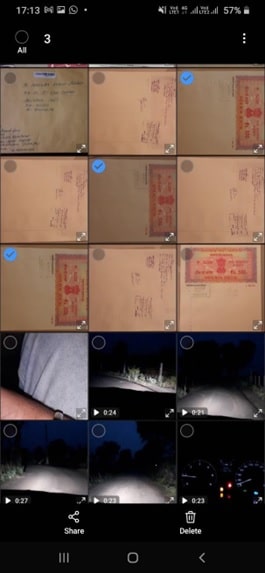
Step 3. Scroll through all the photos, tap, and hold to select the first photo that needs to be deleted.
Step 4. Keep on tapping to select multiple photos. If you see a checkbox, put a check on the thumbnail to select duplicate photos.
Step 5. Tap on the Trash icon and the selected photo will be deleted from your gallery. Do remember to empty the Trash Bin to permanently remove the duplicate photos from your device.
Delete Duplicate Photos Using Google Photos
Google Photos is an intuitive app that comes along with the Google bundle apps. It has an inbuilt filter to upload only unique photos in an album. You can try uploading your photo albums and it will only upload the unique ones.
Step 1. Access the Google Photos app from the Google folder. If you can’t find the Photos app, you can download and install it from the Google Play Store.
Step 2. If you are using it for the first time, you may need to sign in to your Google account.
Step 3. Enable the sync and backup service on the app to automatically upload all the photos in your device library.
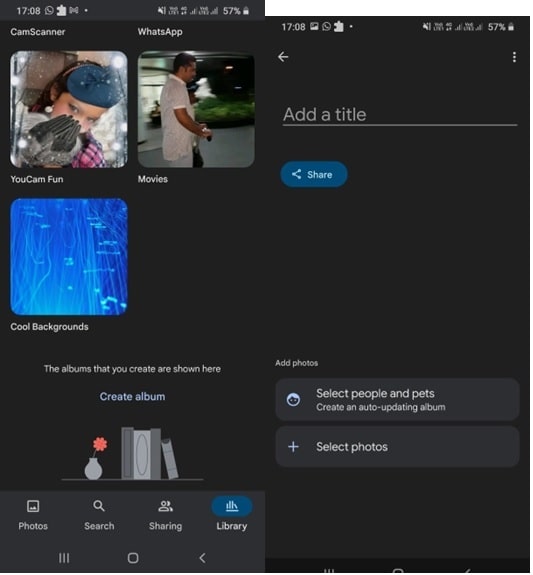
Step 4. Tap on the “Library” tab at the bottom of the Google Photos home screen. This will display your photo library organized and sorted by date and albums. You will find only the unique photos in the albums.
Use Files by Google
Files by Google is another utility that displays your media files in a categorized manner. It will also display a list of duplicate photos, old screenshots, blurry photos, large files, and other media files.
Step 1. Tap on the Files by Google app from the Google folder. If you can’t find it there, you can download and install it from Google Play Store.
Step 2. It will scan and display different tiles of categories.
Step 3. Tap on the ‘Select Files’ button on the Delete Duplicates tile.

Step 4. Tap to select the first Duplicate and then keep on tapping to select all the duplicate photos. Original photos will have a tag of Original.
Step 5. Once selected, tap on the Move Files to Bin button at the bottom of the screen. The selected duplicate photos will be sent to the Trash. Do remember to empty the Trash once cleaned.
Use Duplicate Photo Remover
If you capture dozens of photos on a daily basis, the manual process may not help you to remove duplicate photos with accuracy. The best duplicate photo remover app can automate the process and quickly find all the duplicate photos on your device.
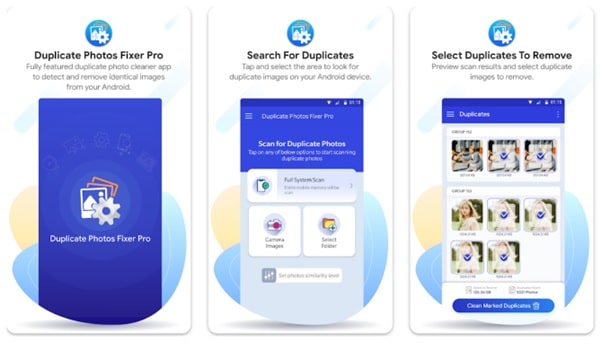
Duplicate Photos Fixer Pro
Version – 11.0.9.09
OS Compatibility – 4.1 and above
Last Updated – 20 Aug 2023
Cost – FREE / In-App Purchase
Google Play Store Link – Get it Here
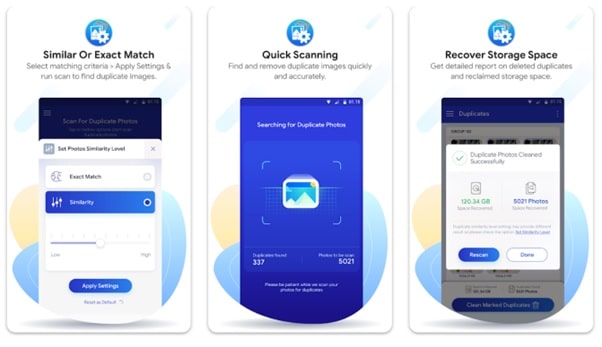
Duplicate Photos Fixer Pro for Android is one of the best duplicate photo removers that you can try to remove duplicate photos. There are different scan modes to perform a quick scan and a deep scan and find and delete duplicate images. There are different custom filters to set the accuracy level. You can scan photos from albums, camera rolls, downloads, or different albums. It will scan the selected folder or the storage space and list out all the found duplicate images for you to preview.
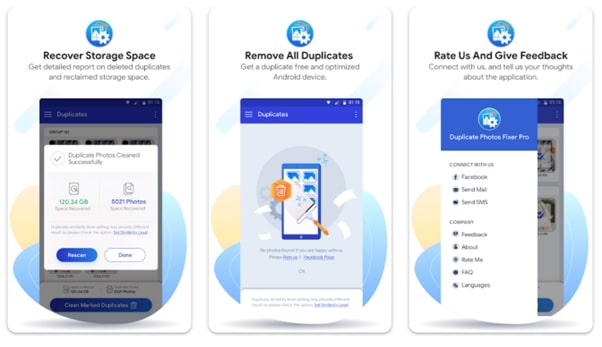
Duplicate Photos Fixer Pro allows you to preview and select duplicate photos that you wish to remove. You can use the Auto-mark feature to select all the found duplicate photos and remove them with a single click. It can find duplicate photos of multiple image file formats. It gives you a clear indication of how much space you will be recovering by deleting duplicate photos.
Conclusion
This article on how to find and delete duplicate images on Android has manual methods and tips and tricks to find duplicate photos. If you have a lot of albums to scan, it is recommended to use the best duplicate photo finder app. Duplicate Photos Fixer Pro is one of the best duplicate photo removes that you can try for FREE!
