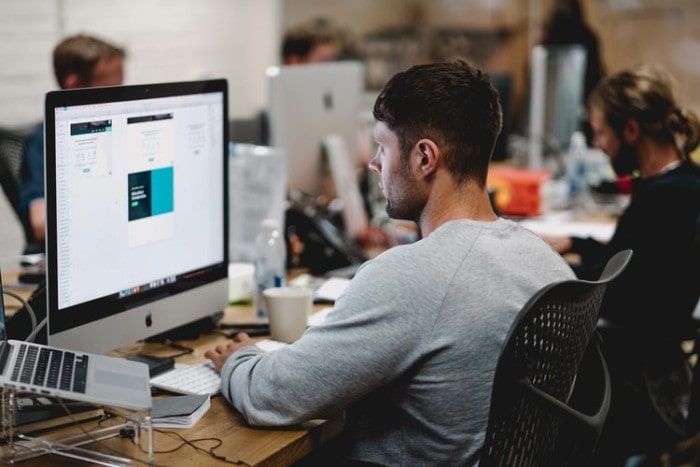
Watching water being spilled or seeping through your Mac after a spill is a horrible and devastating feeling. You might just feel like a thousand dollars or even more were thrown or burnt away. We have faced the same, and let us tell you, it breaks the heart, to see your money getting wasted like that. But there is no need to panic – even with this already done, you have the ability to prevent further damage with a few action steps that you can follow immediately. Even if the water is spilled, you can take these steps to ensure it wouldn’t be too hard to repair your Mac and recover your data.
Quite obvious that your Mac wouldn’t boot after a heavy spill, but still, follow these steps and you might just be able to save yourself some bucks. Before we begin, let us get the first thing straight – if you ‘dropped’ your Mac in a pool, tub or any water body, there is a high probability that you have already lost it for good – the repairs might just cost you a new one! This guide is for people who accidentally spill a glass of water and we say water, yes, this might help out in any liquid spill. Thus, if your Mac isn’t physically dead, there is still a chance for you to revive and restore data, after having combating the booting issue.
Safety is the priority
It goes without saying that safety is the first priority – you need to step away if your Mac was still plugged in and would want to take safety precautions first – do not try to handle the Mac with bare hands if water has spilled and is still connected to power. Focus on disconnecting the power first, if possible. Goes without saying that water and electronics/electricity is a ticking time bomb and you don’t need to risk your safety just for saving a few bucks.
Turn off the Mac
As soon as you know that you are safe, you need to turn off the Mac and remove it from power. Make sure that the power has been switched off, cords have been unplugged and removed. Turn off your mac immediately to prevent further damage. Even though it would be tough, but try to remove the battery as well. Draining any extra charge from the Mac will help you in ensuring no excess damage is caused to the Mac and that it can be repaired or recovered.
Dap and remove all visible water
Use a dry towel or cloth to dap and remove all excess water that you can see. Make sure your Mac is now kept at a dry place. Remove any water that you might see on the screen, below the surface, the pad, and even the keyboard. There is no need to try and open the Mac to clean out each part individually. Do not, we repeat – do not try to wipe it clean – dap and remove with a dry cloth.
Flip it over
Flip it over – keep your Mac’s keyboard over a dry towel and wait. You need to allow those tiny droplets to seep back out from the keyboard. This step is equally important because it will allow the water to come out and will prevent any excess damage of the inner circuit boards, saving you quite a few bucks.
Flip the Mac with care – sometimes, people tend to cause damage to the hardware while trying to push the water out of the system.
Blow-dry without heat
Do not blast the Mac with a heater or a hairdryer as that would be way too warm. Instead, you can use a dry room and a fan to clear it off. If not, you can also use a simple blower, that will allow you to dry up the Mac faster so that it can get restored by itself within the next few hours and you can take care of the booting issue as well as the data recovery. When it is the dryer that you are using, moisture presence needs to be avoided at all costs.
Wait and switch on or take expert assistance
Wait – patience would surely be the key here. If you try to switch it on at a time when the moisture still might be there or the water hasn’t dried off completely, you might just cause heavy damage that would make your repair costs shoot up to quite the extent. After waiting for at least 4-5 hours, try switching on your Mac without power to check if it boots. It might be possible that your Mac boots but has lost some data.
Or else instead of trying to do it all by yourself, you can have expert assistance in trying to get back your Mac to work normal like it used to. If the spill wasn’t heavy and you followed all our listed steps, you might just be able to get it working again and recover all your data.
NOTE – The guide is only for light water/liquid spills that usually do not need expert attention. If you have spilled heavily, do not try any step on your own after flipped it over – let experts handle it for good.
