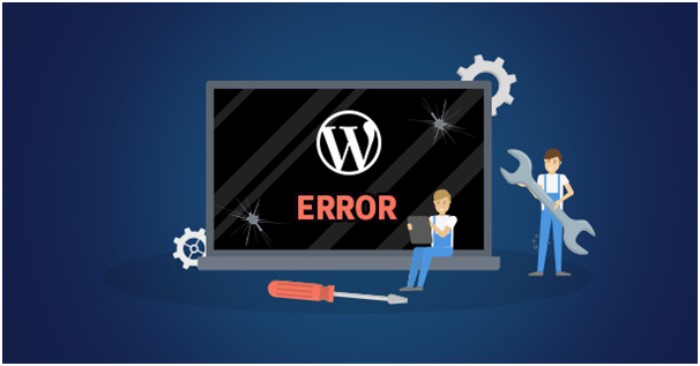
WordPress is one of the most stable, secure and powerful CMS platforms. However, a lot of things still can go wrong with it because of various reasons. You cannot stop that from happening but you can fix those errors.
If you’re a beginner dealing with WordPress errors can be pretty stressful and at times you’ll be clueless about them. No matter what is the case, don’t you worry.
Today in this article, we’ll walk you through the most common WordPress that every WordPress user encounters on a regular basis and how to fix them.
So without any further ado, let’s get started.
Before we jump to the most common WordPress errors, there is one thing you should really do.
Create a backup of your website!
Why should you create a backup of your WordPress site?
Create a full backup of your WordPress website before making any updates, and have a consistent backup plan. This is done so that if you are unable to properly fix the problems, you can have a complete working backup of your web available to restore.
There are several backup plugins available for WordPress that can be used to build a restore stage. Moreover, WordPress also allows you to create a website backup through a manual process.
The choice is yours, but creating a backup of your website is essential.
Most common WordPress errors and how to fix them
Now when you have successfully created a backup of your WordPress site, it’s time to take a look at the most common WordPress errors that you can face and how to fix them.
Email delivery failed WordPress error

The most common reason for WordPress not sending email is that your probably hosting server is not properly configured to use the PHP mail() feature.
Even if your hosting is set up to use that feature, most of the email service providers use a variety of methods to combat email spam. These techniques attempt to determine if an email is arriving from the address it appears to be from.
All those emails sent from WordPress websites, on the other hand, always miss this inspection, ending up in people’s spam files.
To resolve this issue we highly recommend you to use Simple Mail Transfer Protocol (SMTP) for sending all the emails from your WordPress site.
You can use SMTP functions via WordPress plugins like WP Mail SMTP. The plugin is not only quite simple to set up but easy to use as well. It works very well with other well-known SMTP providers like Gmail, Sendinblue, Amazon SES, Office 365, to name a few.
Stuck in maintenance mode WordPress error
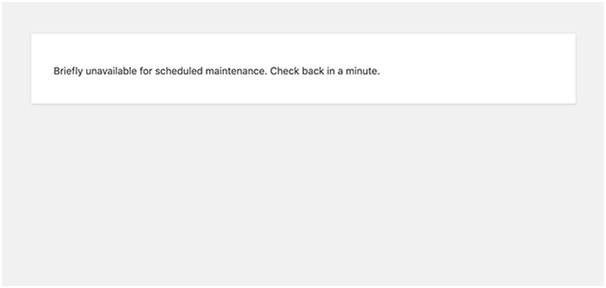
When you make updates to your site, you will see a notification similar to the one above informing you that your site is undergoing planned maintenance.
During a planned WordPress upgrade or when installing a large number of themes or plugins, WordPress may get trapped in maintenance mode.
If WordPress is disrupted during this phase, it will not be able to pull your website out of maintenance, resulting in your website being locked down and inaccessible.
During updates, WordPress automatically places the site in repair mode so that the users do not see a disabled website.
White screen of death (WSOD) WordPress Error
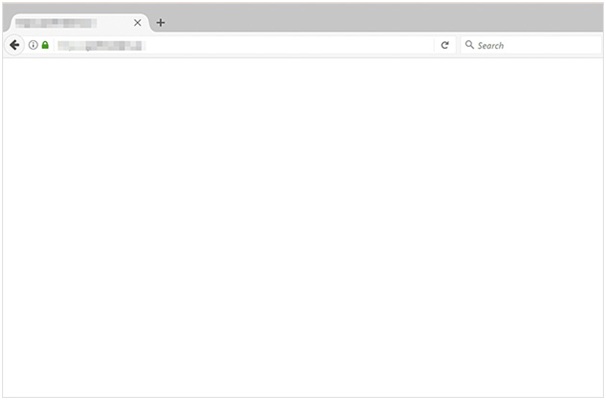
The white screen of death error in WordPress normally results in a blank white screen with really no error message. This is particularly perplexing since there is no error message or warning to explain where something went wrong.
This is normally due to a PHP memory limit or a server configuration problem. Furthermore, you can most certainly only see the white screen in specific parts of your site.
If you have several WordPress websites hosted on the same server, start by checking to see if all of them are facing the white screen of death error.
If they do, the problem is most likely with your website hosting company. The issue may be temporary and will be resolved quickly, but if you are concerned, contact your host’s customer support for further information.
If this is not the source of the error, you should consider removing the WordPress plugins or theme, then reactivating them one at a time before you fix the error and identify the culprit.
Exhausted memory WordPress error
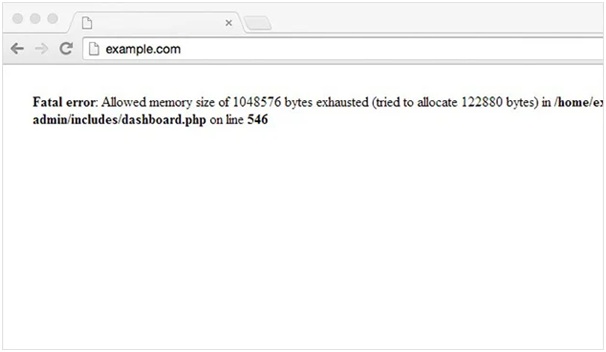
If you see an error message like the one above, indicating that the WordPress Memory is Exhausted, it may be due to a WordPress plugin or script exceeding the maximum memory size limit.
When this error occurs, it usually displays this message:

This error can be easily fixed. All you need to do is to increase the PHP memory limit of your WordPress.
To fix the error and increase memory limit, look for the wp-config.php file in your website’s root folder.
Once you find the file, simply add the following line of code snippets just before the line where it says, ‘That’s all,stop editing!’.
![]()
After making the necessary changes, save the folder and upload the file back to the server. Refresh your website to check if the issue is resolved.
‘Are you sure you want to do this?’ WordPress error
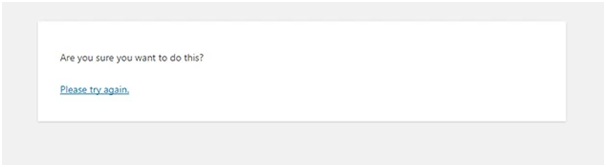
The “are you sure you want to do this?” error is the second most popular WordPress question. This message would most likely appear in the WordPress admin section.
The issue is often caused by a WordPress theme or plugin that fails to use Nonce correctly.
When doing an admin role in WordPress, a security key is applied to URLs only once. Above mentioned error message will appear if a theme or plugin is misusing it.
To resolve this error message, examine the WordPress plugins and themes to determine which one is to blame.
‘This site ahead contains harmful programs’ WordPress error
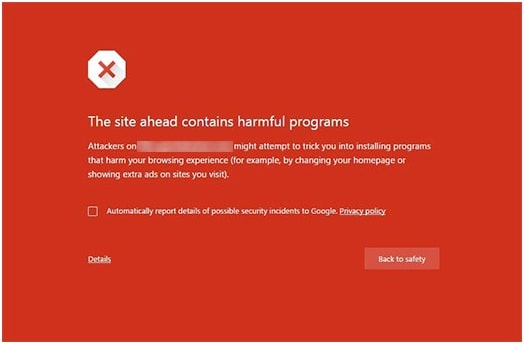
Google will flag a website with this alert if it discovers any malicious code that may be ransomware or a trojan. Often this is because the website has been compromised and is now being used to spread malicious code.
Another major cause of this error is the display of advertisements from low-quality ad networks. These networks can sometimes view advertisements that connect to websites that distribute malicious code.
Conclusion
That’s it for today!
The WordPress errors we have discussed in this article are among the most common WordPress errors. We hope this article will help you to prepare for any such situation.
If you’re unable to fix them on your own, don’t worry. Just find a web developer and he will take care of everything.
