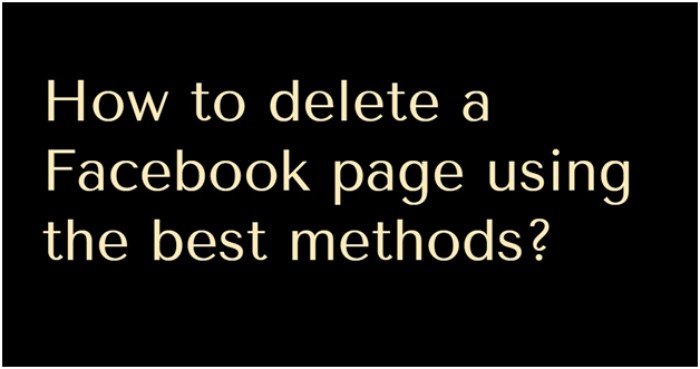
Facebook is one of the popular social media app used across the world. After signing to the Facebook account, you can communicate with different people around the globe. You can use your Facebook to create a personal page or business page to reach other people with unlimited numbers as your Facebook account.
You already have a Facebook page, but you want to delete it because of other reasons. This article provides you the best method to use when deleting your Facebook page’s easy step to follow. Let start below:
Is deleting your Facebook page the right choice?
You may want to delete your page, but you do not have any idea about it. We are here to provides you with the right answer. You can either delete your Facebook fan page of the old project, which is not relevant. This post will show you a method to use when deleting your Facebook page easy to follow.
However, permanent Delete of your account may also not be the right option for your Facebook page because of the following reasons:
- You may not have time to manage all of your regular posts on your page.
- You may have a similar or a duplicate page.
Either one of those, you read the section below to provide you with an unpublishing page before going to the deleting page.
How to delete Facebook page through the desktop
Sign in to Facebook
The first thing is to log in to your Facebook personal account.
Go to the Facebook page.
Check on the menu left side of your desktop screen and select the pages under the exploring. Apart from that method, you can see word shortcuts; you know the page you are looking to remove under it.
In case you do not find this page, head up to the top right corner of the screen. Click the cursor on the down sitting on the right lock of your icons. From here, you will see the menu and page you created.
Still, you do not find it click on see more link. This will take you automatically where the page is listed.
Choose the Facebook page you want to delete
On the screen, you will see each of your Facebook pages. You need to click on the page name you want to delete.
Click on the setting
Now you will see the option of the delete Facebook page. On the upper side of your screen, select the right corner and click setting.
You then click “Edit” in the row that says “Remove Page.”
Click on the general setting. You will see the page of the page, remove the page, or delete the page. You can click anywhere on the line.
You can scroll the button on the page. In the same row of the delete page, you will see edit.
Delete your Facebook page
After clicking here, a notification will appear that lets you know what will happen in the next 14 days for restoring if you decide to change your mind. Once those days are over, your page is deleted permanently.
If you click on the Delete <page name>, you will find the blue word shown in the image below. If you are sure you want to delete, then click Delete (name of the page)
Click delete page
After you are done with click delete buttons of another pop-up will appear, asking you to confirm if you want to delete.
The good thing with this window it gives you the option to unpublish the page instead of deleting it permanently.
You want to make it official, go ahead to click on the blue delete button. When you finish deleting the official page, the pop-up window will confirm if you can delete the page. If yes, click on the OK button.
The whole process is easy to remove and delete the page you created. Please remember to save everything here because after 14 days, it will go, and you will not reaccess it.
Steps to consider before deleting the Facebook page
After you delete the Facebook page after 14 days, it will be hard to get all of your information. You will need to save your potential headaches from considering unpublishing it on your Facebook page.
Here are tips before you hit on delete button:
Merge your Facebook page
When you follow those steps, you will see an option to merge Facebook pages. Make sure you have administration to access both of your pages and complete the process efficiently. The Facebook account has added a security measure.
Before delete download your Facebook page data.
Even if you decide to delete your Facebook page, you can still save your data.
To start downloading the Facebook page, go to your Facebook page, then choose settings. Under the general section, you can click or select the option that says download page. You can click on the edit then on the area that appears on your click download page.
Another alternative
Why am I cannot delete the Facebook page?
Suppose you are among those struggling to delete the page. Maybe you are not the admin of that page. That could be the first reason. If you are the owner, but the option to try Delete is not allowing you, you do not have access to the administration.
Final words
I hope this post helps you to know how you can delete Facebook page. If you decide to delete your Facebook page, maybe you have other things to focus on, and managing your page will be time-wasting. You can follow the above methods to help you delete the Facebook page within the short time possible.
Author Bio:
Naman Modi is a Professional Blogger, SEO Expert & Guest blogger at NamanModi.com, He is an Award Winning Freelancer & Web Entrepreneur helping new entrepreneur’s launches their first successful online business.
