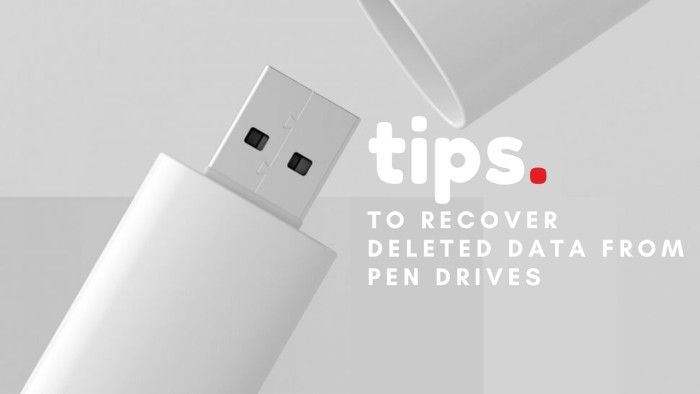
To recover deleted data from a pen drive or any external flash media, you need a data recovery software. That’s the only way to recover deleted data from any storage media when a backup isn’t available or obsolete.
In this post, we have discussed a few free tips to recover deleted or formatted data from a pen drive safely.
What Happens When You Delete Data from Pen Drives?
Briefly, when you accidentally or intentionally delete a file from a pen drive, only the pointer location of the file (file record) stored in the pen drive’s File Allocation Table (FAT) is removed. The deleted file remains on the pen drive and can be recovered by using a data recovery software—unless overwritten by new data.
In a layman’s term, deleting a file from pen drive is like hiding a chapter name and page number (file record) from the index (FAT) of a book by using a marker or similar tool—making it difficult to find & read. But the chapter and page remains in the book and can be read if you go through the entire book—unless the page has been removed physically or painted (overwritten).
4 Tips to Recover Deleted Data from Pen Drives
Follow these 4 free tips to recover deleted data from any Windows pen drive without spending a penny.
Tip 1: Stop Using the Pen Drive to Maximize Data Recovery
This is the most important tip you need to ‘obey’ after data loss from any storage media or Windows PC. If you continue to use your pen drive for data storage or to access and transfer data, you may overwrite your deleted files and lose them permanently, beyond the scope of recovery.
Tip 2: Use ‘attrib’ Command
Sometimes, you may find a few or all files missing from your pen drive. This may happen due to virus or malware infection. These malicious programs may change the file attributes and hide files even if you enable hidden file view from the ‘View’ settings of File Explorer in Windows.
This could give you an illusion that the file might have been deleted and doesn’t exist anymore.
Enter the following CMD command to unhide the files and get them back safely,
- Open Command Prompt window in admin mode and type following command followed by an ‘Enter’ keypress.
attrib X:\*.* -h -s /s /d
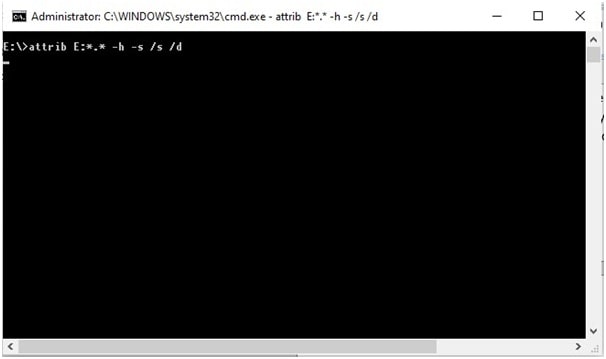
- Here X is the assigned pen drive letter. Open ‘File Explorer’ to confirm the drive letter and replace letter X before executing the command.
Tip 3: Be Quick and Use a Data Recovery Software
The sooner you act, the better you recover. After data loss, get a reliable data recovery software such as Recuva or Stellar Data Recovery Free Edition to recover your deleted files from a pen drive.
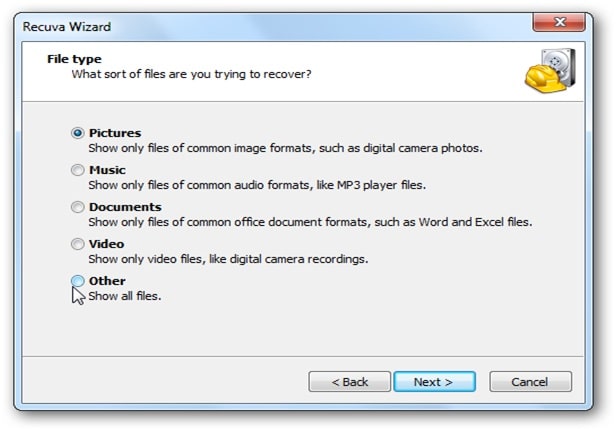
Figure 1: Recuva Data Recovery software
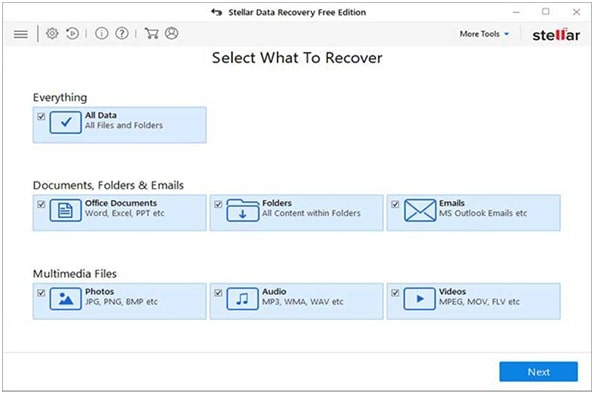
Figure 2: Stellar Data Recovery Free Edition
Recuva facilitates unlimited data recovery while the free edition of Stellar Data Recovery software lets you recover up to 1GB data for free. However, Stellar Data Recovery is much more powerful, efficient, and reliable data recovery software than Recuva. The software can recover more than 300 different file types for free, while Recuva supports less than a hundred file types.
Try Recuva first. If it fails to restore the deleted file from your pen drive, install the Stellar Data Recovery Free Edition and recover your deleted data. The software, like Recuva, also features ‘Deep Scan’ option. However, Stellar Data Recovery software has a better scan engine that scans each storage block on the pen drive thoroughly and locates deleted or formatted data based on file-signatures.
Tip 4: Never Save Recovered Files to Source
Do not save the recovered files to the source location. For instance, if you are scanning a pen drive for deleted data, do not choose the pen drive as the destination location to save the recovered files. Doing so leads to data overwriting and may destroy your data beyond recovery.
Conclusion
Accidental deletion and formatting are common problems mostly caused by human errors. But it’s quite easy to recover deleted data from any storage media such as pen drive by using a reliable data recovery software. However, to get back your deleted files from pen drives, you need to act fast and act appropriately; otherwise, you may lose your deleted files beyond recovery.
In this post, we discussed 4 important tips that can help you recover deleted data from pen drives formatted with FAT32, exFAT or NTFS file format. Follow the tips and get back up to 100% data from your pen drive or any other data storage media by using popular tools such as Recuva and Stellar Data Recovery Free Edition. Coz that’s the only way to get back deleted data from pen drives.
For more help, leave your comments below.
Author Bio:
Pankaj is a technical expert at Stellar Data Recovery addressing several data loss scenarios on Mac & Windows Operating system. He loves to explore new places and learn more about new technologies.
